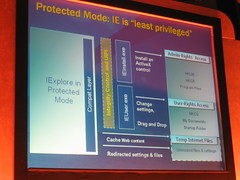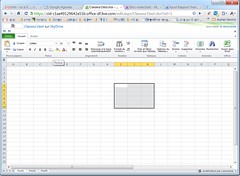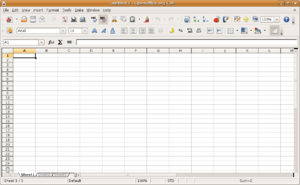 Image via Wikipedia
Image via WikipediaFirst, go to Open Office and download your free productivity suite.
In the past, I addressed all my Christmas labels by hand. What a pain. After spending way too much time on doing THAT this year, I finally figured out how to do a Mail Merge to create address labels using Open Office. The reason for using Open Office is, it is free, as I do not have Microsoft Office on my laptop and I hate to pay for something I can get free. If you are used to Microsoft Office Mail Merge, you might have some difficulty, but follow my instructions for using Open Office, as I have condensed the instructions into an easy to understand format, I hope.
If you have any confusion, use the Open Office docu Using Mail Merge to follow along with my instructions. Both documents together might clear up any questions you have. After you have downloaded Open Office and saved it to your desktop: