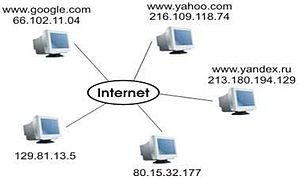 Image via Wikipedia
Image via WikipediaIf there is a computer set up to use the printer:
- Go to Start
- Go to Control Panel (In Vista, type Printer in the search box on the Start menu)
- Go to Printers and Faxes
- Right click the printer
- Click Properties
- Click the Ports tab to display the IP address
You can ping your network from a computer connected to the network and look up an arp table:
- Click Start
- Click cmd
- Type ipconfig to find your network address. Most of the time it will be 192.168.1.1 (the default gateway) on a home network.
- Ping your network using the broadcast address. If your network address is 192.168.1.1, the broadcast address is 192.168.1.255 and you would ping 192.168.1.255. If your network address is 192.168.2.1, the broadcast address is 192.168.2.255 and you would ping 192.168.2.255.
- Then type arp -a to see the devices connected to the network. One of the listed devices is the printer.

Nice blog. Have just bookmarked this page so I don’t miss any more of these.I would never have normally come here to read the blogs but I’m really glad I did. Will definitely be coming back.
ReplyDeletelaser printer toner