You are pushed for time and are trying to get some work done, when your
cursor turns into the
spinning beach ball that you despise! You sit and wait precious seconds for the beach ball to go away. You move your cursor away from the
application. The beach ball disappears, only to reappear when you move it back. Your computer is frozen. How can you
unfreeze it without without shutting down your computer and rebooting?
Mac OS X has a few shortcuts to unfreeze an application:
Force Quit from the Apple menu. Go to the Apple menu in the upper left hand corner and select
Force Quit. The keyboard equivalent is
 - option - esc.
- option - esc. This brings up all of your open applications. Usually the one that is frozen will show as not responding. Select the one you want to
Force Quit.
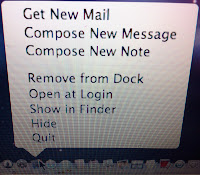 |
| Force Quit from the Dock |
Force Quit from the Doc menu. If the application is in the dock, hold the cursor on the application until a menu appears. You will see the Force Quit option. If you only see the Quit option, hold the option key until Force Quit appears.
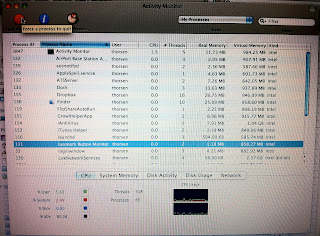 |
| Activity Monitor |
Activity Monitor. Sometimes you could be in an application that you don't have an icon for or that is not appearing in the
Force Quit menu. You can find it in the
Utilities folder in
Applications. Click the red
Quit Process button and you will see the
Force Quit option.
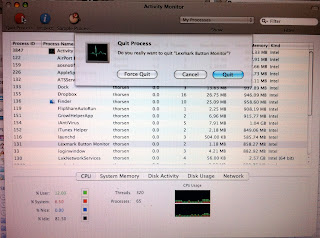 |
| Activity Monitor |
 - option - esc. This brings up all of your open applications. Usually the one that is frozen will show as not responding. Select the one you want to Force Quit.
- option - esc. This brings up all of your open applications. Usually the one that is frozen will show as not responding. Select the one you want to Force Quit.
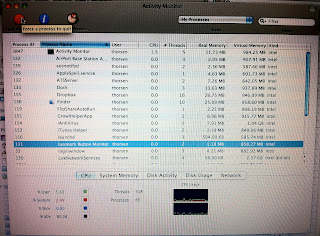
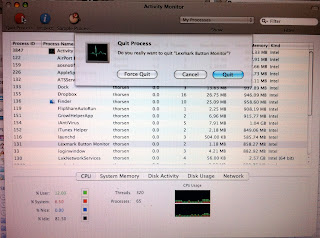
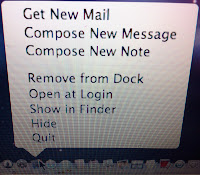

No comments:
Post a Comment
"Comment As:" anonymous if you would rather not sign into an account!